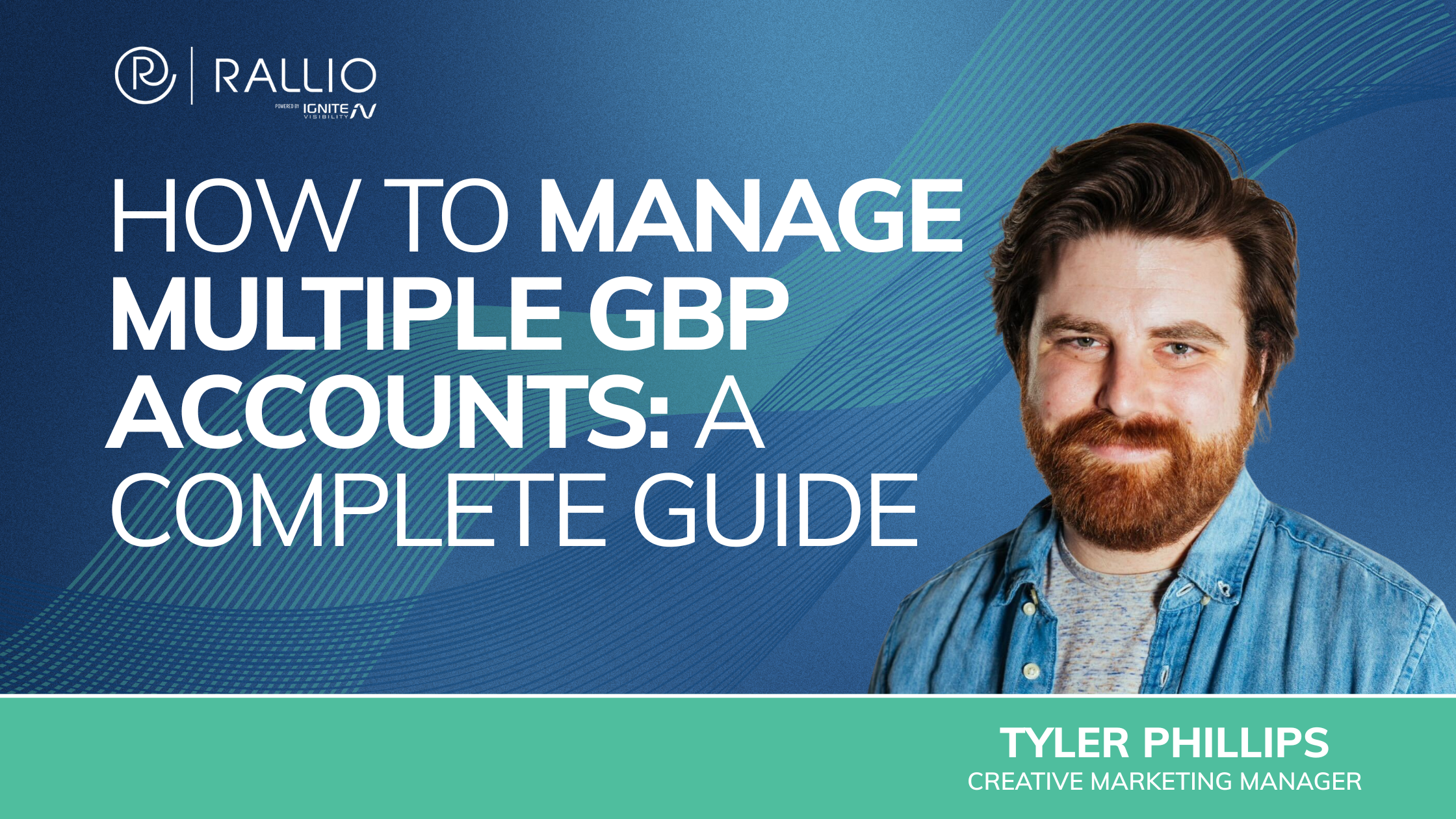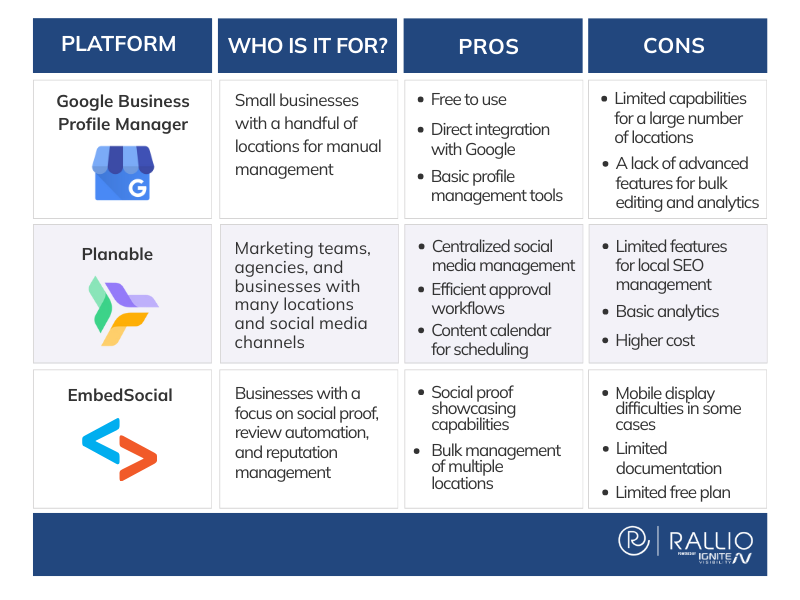When it comes to managing your Google Business Profile (GBP) it’s important to select the right GBP management software for multiple accounts, take the proper setup steps to mitigate security and compliance risks, and consider working with an agency for more effective management.
In this blog, Tyler Phillips, Creative Marketing Manager, will look deeper into how to manage profiles on Google Business Profile and get the most from this platform to boost your local rankings.
My Expert Opinion on GBP Management Software for Multiple Accounts
Google Business Profile is one of the most important tools that any local business can use to connect with target audiences. Brick-and-mortar businesses can use this tool to attract more foot traffic, while service area-based businesses can implement it to advertise their offerings to people within their target locations.
As Google continues to integrate and develop more AI solutions to enhance local SEO, Google Business Profile will only become more integral to optimization for local search. For example, AI Overviews and AI Mode now draw from GBP data to inform answers based on user queries, compiling information like business hours, location, and service offerings in a concise summary for users.
Depending on the number of business locations and service areas, you may want to create multiple Google Business Profiles—one for each location—along with several accounts to help manage these profiles through your team. In doing so, you will need the right software and protocols to manage all of your locations and each user profile.
Understanding GBP Structure and Roles
Let’s get into how to manage users in Google Business Profile and how to choose the right GBP management software for multiple accounts.
When you manage profiles on Google Business Profile, there is a clear hierarchy involved at a few key tiers:
Organization Account
At the top of the hierarchy is the organization account, which a third party, such as a marketing agency, can use to manage multiple business locations for business owners. Locations grant these accounts permission to manage them, and owners of these accounts cannot directly manage or own locations or location groups—they can only manage an existing business’s locations on their behalf.
Business Groups
At the next level is the business group, which allows businesses to share location management with one or more users.
For example, a business owner might share ownership with other employees, assigning them as either managers or owners. While owners have the ability to create and manage accounts, managers have more limited authority and are typically only responsible for managing individual locations.
Profiles and Location Groups
Below the business groups are individual profiles for each location and location groups that manage all locations collectively. Using location groups, you can complete certain tasks in bulk that automatically update several locations, and you can group them according to category, chain, or region.
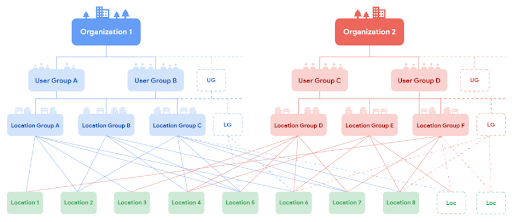
Setup and Verification Best Practices
Whether you’re an agency or freelancer looking to manage another business’s account or wondering “how can I add a business to my Google Business Manager,” here are some steps to take to set up and verify your account and profiles.
Setting Up an Agency/Organization Account
If you would like to set up an organization account in Google Business Profile, you can take the following basic steps:
- Visit business.google.com/agencysignup.
- Enter the website address for your agency.
- Sign in to your account with an email attached to your agency site.
- Confirm whether you plan to use this account as your main GBP account.
- Provide additional information about your agency and any other owners on the account.
- Follow subsequent prompts to complete the signup process.
Within your organization account, you can also view various details through the Business Profile Manager, including your organization ID.
To do so, simply sign in to Business Profile Manager, choose your organization from the dropdown, click on the three dots menu and “Details.” Here, you will be able to view your organization’s 10-digit ID and other information.
Setting Up and Verifying Business Groups and Profiles
You may also set up business groups that allow multiple users to manage locations or location groups.
To create a business group, you can take these steps:
- Sign in to your Business Profile Manager account.
- If your business has two or more locations, you can create a business group on the next page.
- Enter the business account or group name and click “Done.”
You may then transfer businesses to a business group, which will allow you to transfer specific profiles to it.
Within your Google Business Profile, you can choose one or more location profiles to transfer to a business group. Within the dashboard, click on “Actions,” then “Transfer profiles.” From there, choose the business group that will manage the profiles and click on “Transfer” to complete the action.
To create an individual profile or multiple profiles across locations, you can:
- Sign in to your Google Business Profile account.
- Choose “Add location” on the next page.
- Enter all relevant location details, including an accurate name, address, and phone number.
- Verify the location.
- Manage and monitor the location after verification.
Depending on the size of your business and the number of locations you want to manage, you may verify locations either manually or in bulk. Manual verification will involve verifying your business through a postcard sent to your business location in the mail, a recorded video confirming that you own your business, taking a phone call, or engaging in a live video call.
In bulk, you may add 10 or more businesses by verifying all business locations at once, saving you more time. However, you will still need to provide detailed information about each location.
Strucuring for Scale and Security
To maximize scalability and security, it’s important to know the best workflow for three Google accounts or more.
If you have one to nine different GBP profiles, you may be able to easily manage each location manually, but if you have 10 or more profiles, you will likely benefit from managing them together in bulk through location groups.
Also, to keep your account and profiles consistently secure, carefully choose who has access to your account as owners or managers. People responsible for overseeing GBP efforts should ideally have greater access as owners, while people who may require approval to make changes to profiles or who are responsible for managing only a few select profiles might be better suited as managers.
To maintain compliance across your GBP profiles and avoid potential suspension, you should ensure that you and any other users include real emails on the account. Additionally, make sure everyone who owns or manages the account understands Google’s guidelines for accurate information, duplicate listings, and content quality, among other aspects of GBP profiles.
Optimization and Local SEO Alignment
Continual optimization of your Google Business Profiles can help you rank for critical “near me” keywords and other local queries. It will also help you create a strong social media presence.
Here are a couple of key ways to do so:
Maintain a Consistent NAP
One way to keep your profiles in good standing with Google and maintain peak rankings is to keep your name, address, and phone number (NAP) consistent across listings for each location.
If you make any changes to your NAP, ensure your profile and local listings all reflect these alterations.
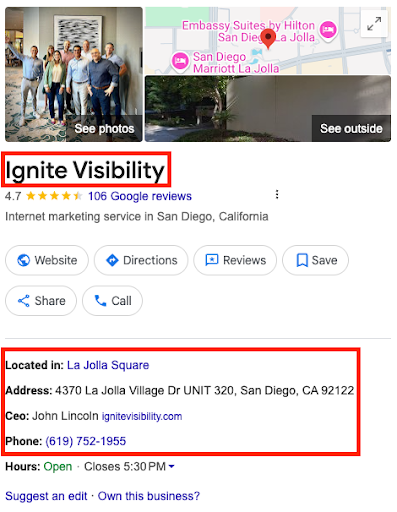
Include Local Keywords
Also, where it makes sense to do so, incorporate local keywords in areas like your business categories and descriptions.
Relevant local keywords could supplement other optimized content, such as location-specific landing pages on your site and social media pages, to get you on top of rankings.
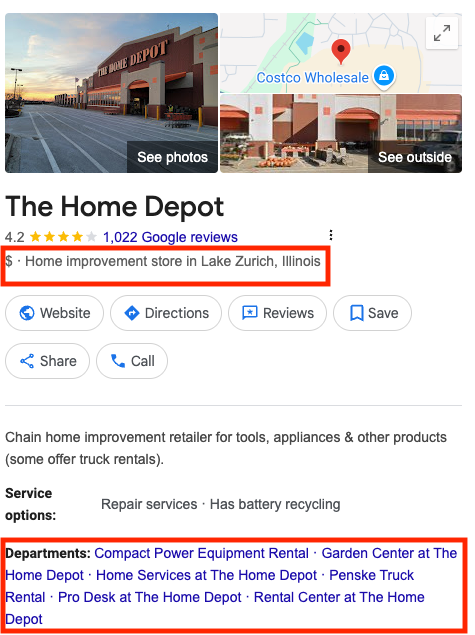
Add High-Quality Media
One other item to add is a collection of images, videos, and 360-degree images when available.
Images can detail the location of your business further, with 360-degree photos of the exterior helping people identify where your business is in relation to local landmarks. Interior shots could indicate what the inside of your business will look like. You may also include photos and videos of your team, including behind-the-scenes footage that puts a face to your business name.
Virtual tours can give people an even deeper understanding of what your business is all about, showing people around the office while introducing them to your staff. Google could include this media in AI Overviews and other results, like other data from your profiles.
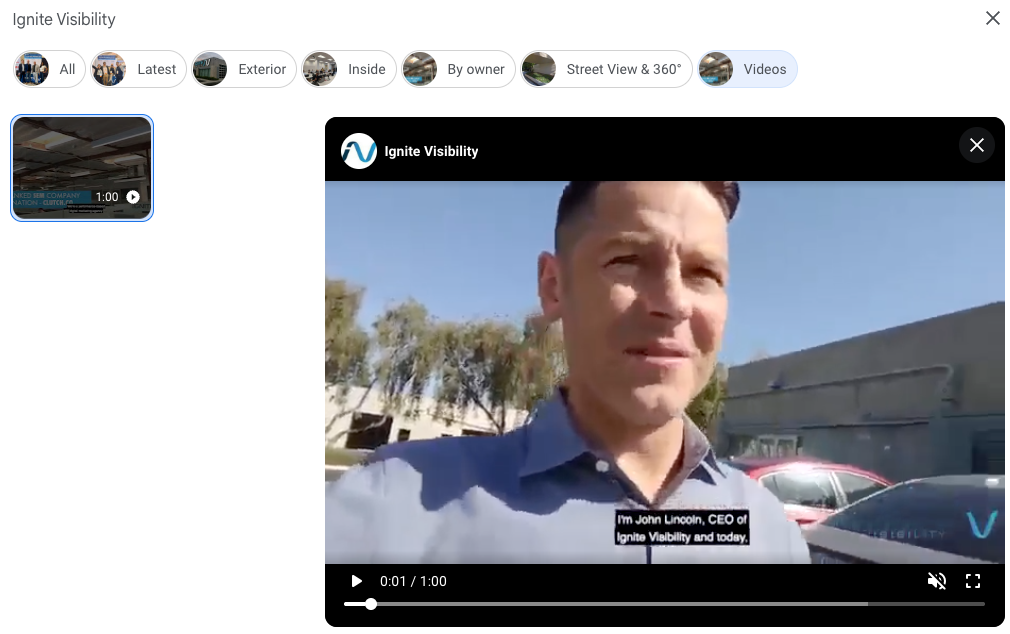
For your images, consider adding relevant, locally targeted alt text. This text can increase the accessibility of images to visually impaired audiences as text-to-speech programs can read them, but they also serve as ranking signals for search engines, giving them more context regarding an image’s content.
For instance, a home services company might have an external picture of their office with the alt text “home renovation company offices in [city].” Meanwhile, an Italian restaurant might have a picture of a pizza to showcase offerings, targeting a term like “best pizza restaurant in [city].”
Tools and Workflows
There are different types of GBP management software for multiple accounts that you can use, including:
Google Business Profile Manager
If you only need to manage up to a few profiles, you will benefit from using Google’s own Google Business Profile Manager tool. This solution can provide you with detailed insights into profile performance and help you make any necessary updates to each profile. Additionally, you can use this platform to respond to Google Reviews and make Google Posts.
Pros:
- Entirely free to use for optimum affordability
- Direct integration with Google Search and Maps for instant and easy updates
- Plenty of tools to do everything from add photos to respond to reviews
Cons:
- Only allows for manual updates, making it less convenient for businesses with many locations and corresponding profiles
- The inability to schedule posts or gain a holistic picture of performance
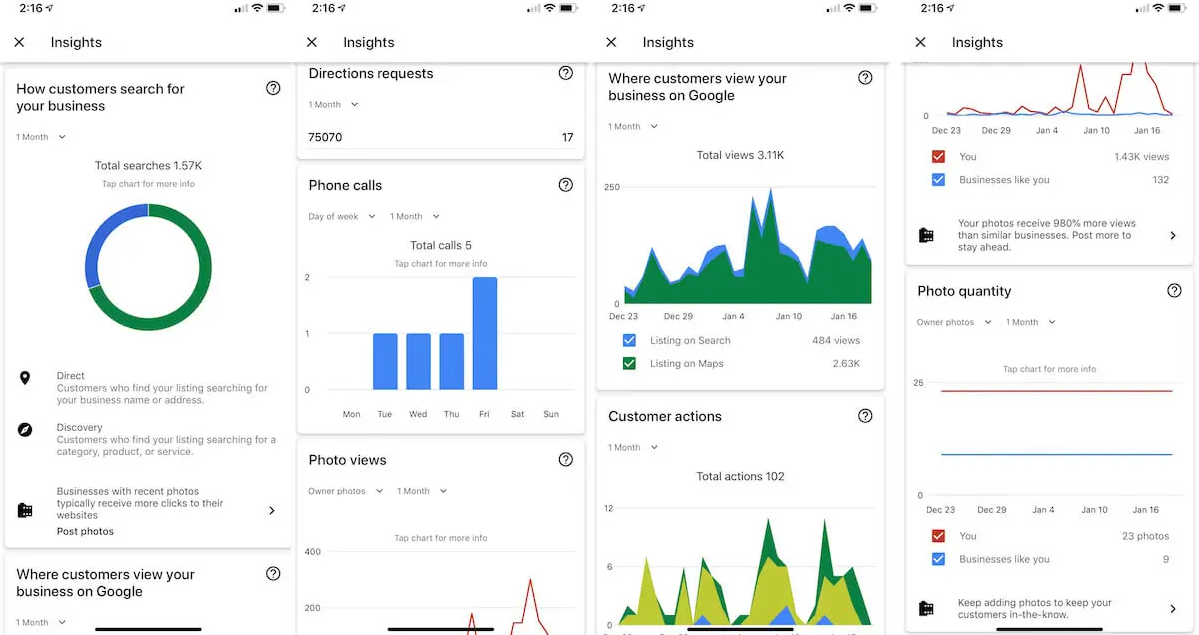
Planable
One tool that can help manage many business locations and business groups is Planable, which is great for marketing teams, agencies, and large businesses. It offers in-depth real-time metrics, keyword performance insights, the ability to track how many Google Business Profile clicks happen on mobile, and more. It’s also ideal for monitoring a range of social media platforms.
Pros:
- All-in-one platform for managing GBP along with various social media channels, including Facebook and Instagram
- Approval workflows, user permissions, and other features for effective team coordination
- A content calendar for scheduling Google Posts and other content
Cons:
- Limited tools for optimizing local SEO and managing reviews
- Basic analytics, but not as in-depth as other tools
- Pricing is higher than other solutions, making it less affordable for smaller businesses
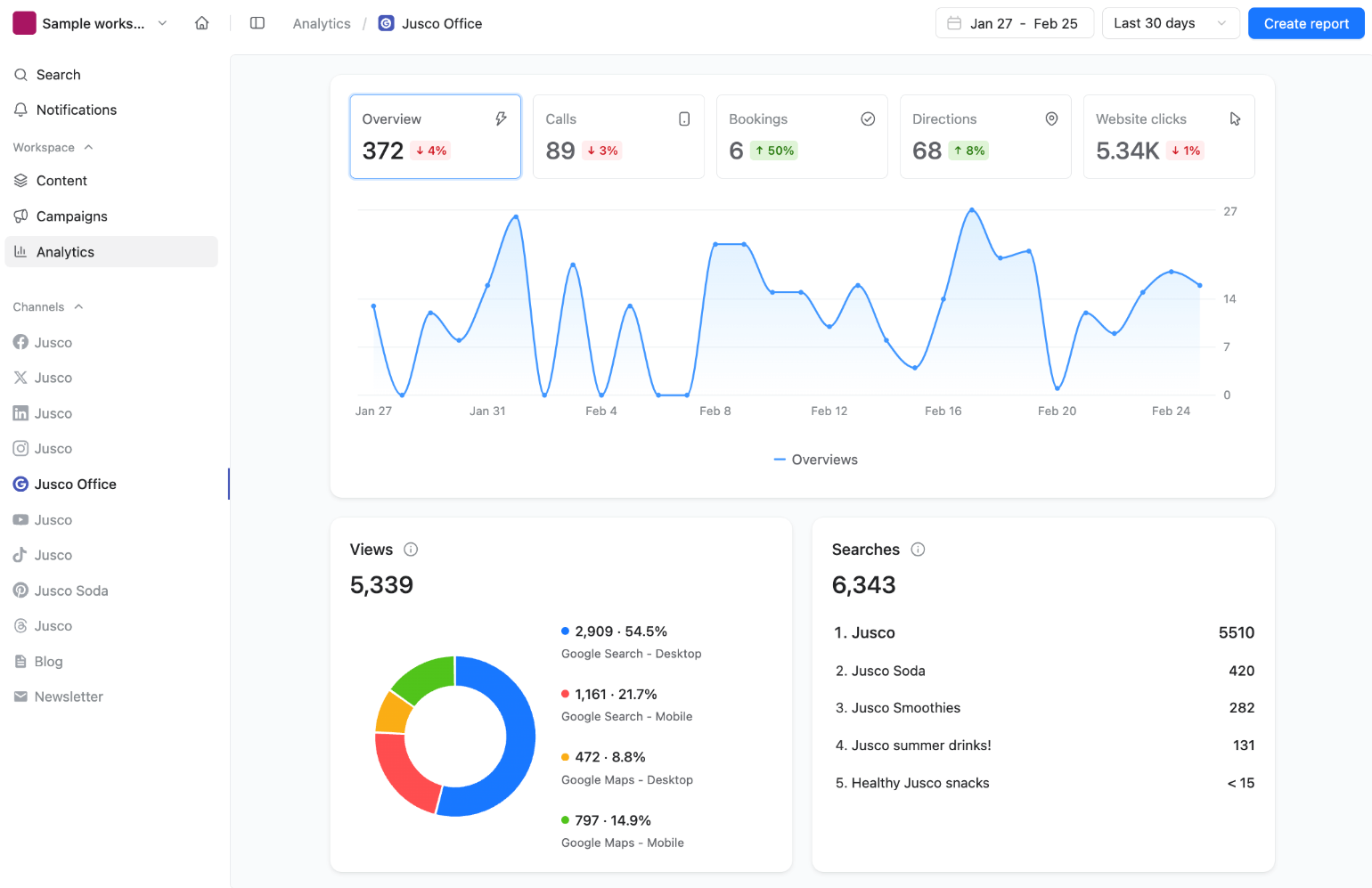
EmbedSocial
Using EmbedSocial, businesses can effectively manage GBP updates for each location while also optimizing for local SEO. It’s particularly apt for reputation management, indicating what people’s opinions are of your brand and each business profile.
Pros:
- A great tool for generating and curating social proof via review widgets and review tracking
- Enables local SEO performance tracking for GBPs with personalized recommendations
- Can notify you of any unauthorized changes to your profile to help with maintaining accuracy
Cons:
- Limited customization and design flexibility for free users
- A lack of comprehensive documentation for troubleshooting
- Widgets may not display properly on mobile
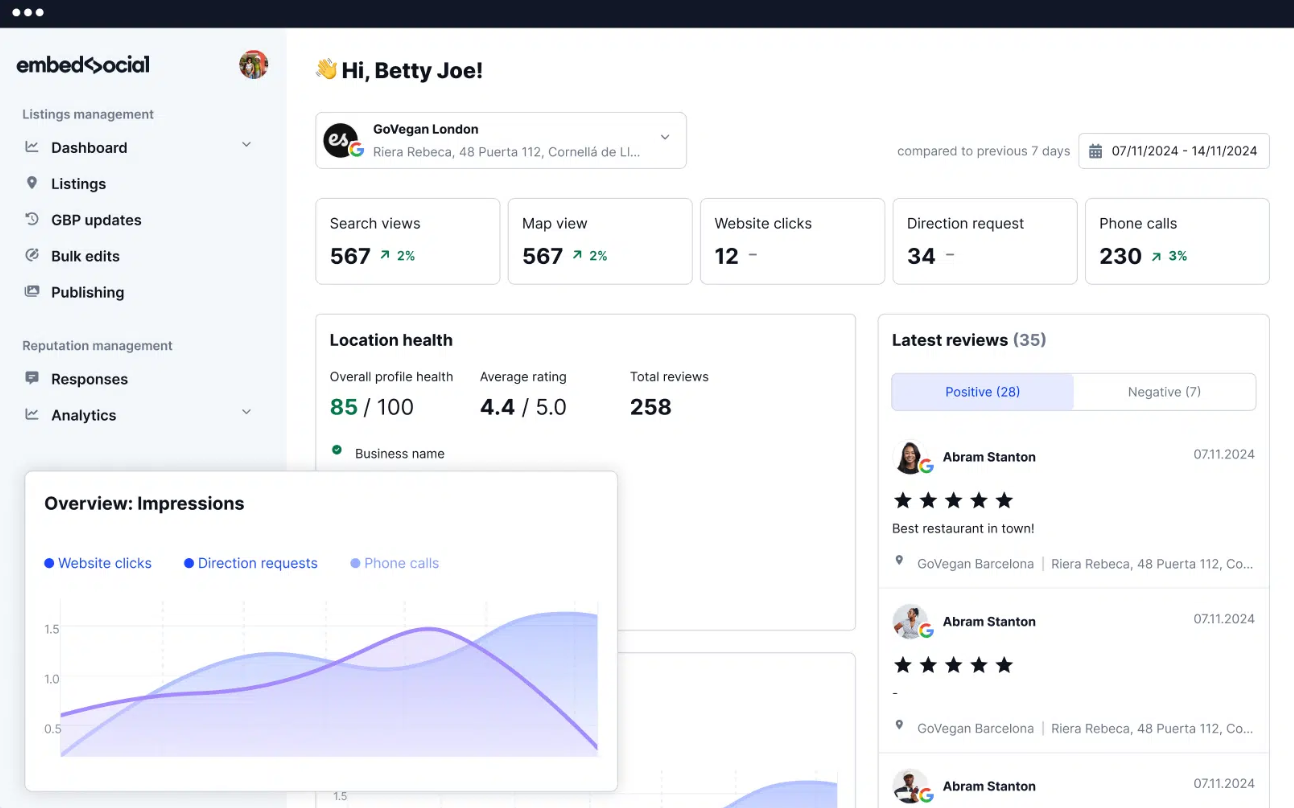
Content and Engagement Best Practices
Here are some best practices to get the most from your GBP content and engagement efforts:
- Manage Q&As and Reviews: Regularly update your GBP’s Q&A section by including frequently asked questions and their answers. Also, regularly respond to reviews thoughtfully and in depth.
- Make Regular Google Posts: In addition, regularly make Google Posts on all of your profiles. Link to blogs and cover industry or location updates, events, and more. Try to personalize posts for each location.
- Use Localized Content and Promotions: When it comes to implementing these elements, do use local keywords naturally within the content and incorporate high-quality visuals. Don’t stuff keywords, use outdated information, or mislead audiences with your content.
Monitoring, Reporting, and Optimization
To gauge the performance of your profiles, consistently monitor metrics that correspond to your goals, generate detailed reports, and optimize based on the insights you gather, such as determining how many Google Business Profile clicks happen on mobile vs. desktop devices.
GBP Insights, Google Search Console, and Google Ads integrations can all help you track and optimize continually for each location.
When optimizing, perform A/B tests to see what works and what doesn’t, changing out a single element for Google Posts and other content to see which version drives the most engagement.
You can also check many metrics, including views, calls, and clicks, that indicate how many people are connecting with your business with each profile.
Reports can be weekly or monthly to keep you on track and ensure your profiles don’t fall off rankings.
Common Challenges and Fixes
Here’s a checklist of challenges you might face and some ways to address them:
- Duplicate Listings and Suspensions: One common issue is a Google My Business with multiple businesses with the same address. Duplicate locations and other compliance issues can lead to suspensions, but Google has documentation to help resolve these issues. Make sure each location only has one profile and remove extras.
- Access Issues and Lost Ownership: You might also struggle with access issues and lost ownership, but Google can walk you through how to restore ownership. One way to prevent these problems is to give access to those you trust in your team and implement protocols to secure passwords and other information.
- A Lack of Campaign-Profile Linking in Google Ads: Sometimes, businesses may neglect to link their GBP to their Google Ads account, which could hinder visibility through local SEO efforts. To resolve this issue, check out Google’s guide to linking your GBP to Google Ads.
FAQs
1. Can I have more than 10 GBP accounts?
You might wonder, “Can I have more than one Google Business Profile?” Yes, it’s possible to include much more than 10. Generally, each of a business’s physical locations can have its own profile, leading many multi-location businesses to create dozens.
2. What is the difference between a GBP manager and owner?
An owner has full control over business groups and location groups, with the ability to add and manage other owners and managers. Meanwhile, managers only have control over individual business locations.
3. How do you verify multiple GBP locations at once?
Google has a bulk verification process to help confirm the legitimacy of several locations. Using Google Business Profile Manager, you can manage 10 or more business profiles and verify them altogether using various methods.
4. What is the best way to grant agency access for GBP?
If you work with an agency to manage your GBP, you can give authorization to a designated organization account within Google Business Profile. Many agencies will have this account, allowing you to transfer ownership and management.
5. How do you link GBP to Google Ads campaigns?
There are multiple steps you can take to link your GBP to your Google Ads account, which can boost local search rankings and assist with performance tracking. Google details these steps on its support site.
Manage Multiple GBP Profiles With Ignite Visibility’s Help
Wondering how to add a business to My Google Business manager, or need help with other aspects of managing your GBP for multiple locations? In addition to using the right GBP management software for multiple accounts, it helps to have an experienced agency by your side for more effective management.
With our help, you can:
- Develop individual GBPs for each location
- Manage each location and grow your business
- Optimize all profiles to maximize visibility through local SEO
- Appeal to AI search results
- Continually optimize campaigns for better performance
- And more!
Reach out to us today to request a free proposal and find out how we can help you manage your GBP accounts and the rest of your marketing strategy.
Related Posts:
- Quick Guide to Holiday Marketing on Social Media The holiday shopping season has already begun, as marketers cater to early-bird shoppers looking for bargains.…
- What Is Social Advertising & Why Is It Important… Marketing Automation Social media is everywhere, and just about everyone is on one or more platforms…
- The Year in Review: Our Most Popular Blog Posts of 2020 With all the uncertainty and challenges of 2020, we’ve all managed to find moments of motivation,…